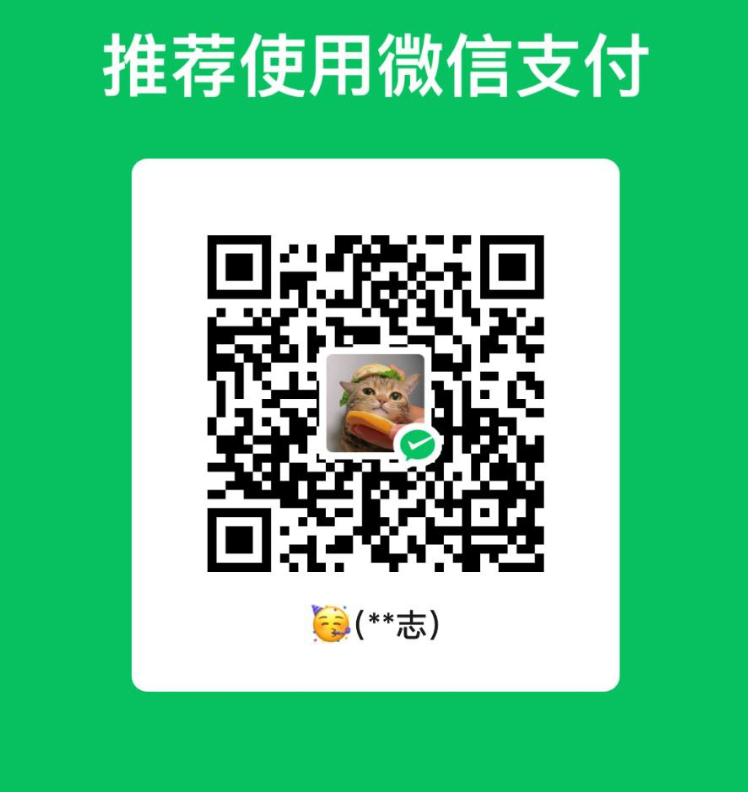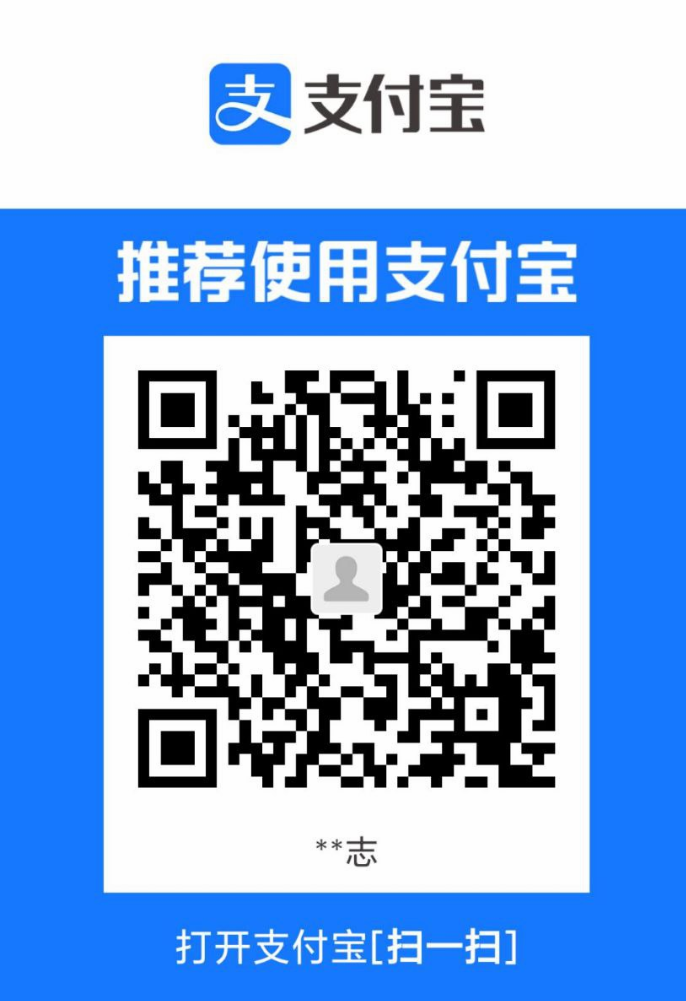# Secondary Features Introduction
# [Customization] Modify Main Button Color
- Click the second button in the main button menu to adjust the button color and transparency (slider above the color palette, below the menu).
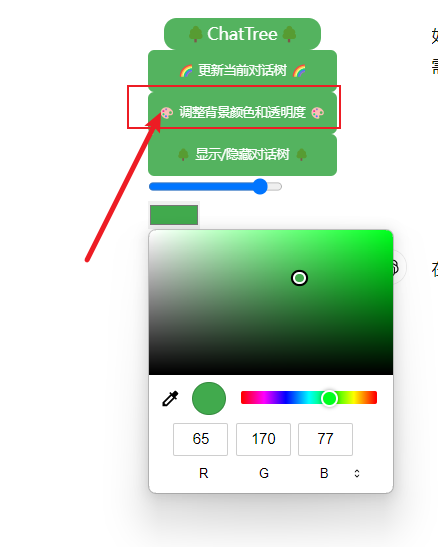
# [Customization] Modify Main Button Position
- If you need the main button fixed to the sidebar, simply click the tree icon in the middle of the right side of the screen.
- If it turns orange, it means you can drag the main button to the left side; the script will automatically recognize it and fix it in place. You can also drag it out of the sidebar.
- If it turns green, it can move freely and won’t be fixed.
The following features require "Show Conversation Tree" to be activated, and can be found on the right side of the screen.
# [Customization] Modify Node Color, Background Color
Click the second button on the right-side menu to change the color and transparency of the main background and nodes.
Each option here has two colors considering you might like a gradient style. If you don't need such fancy effect, you can choose the same color to avoid gradients.
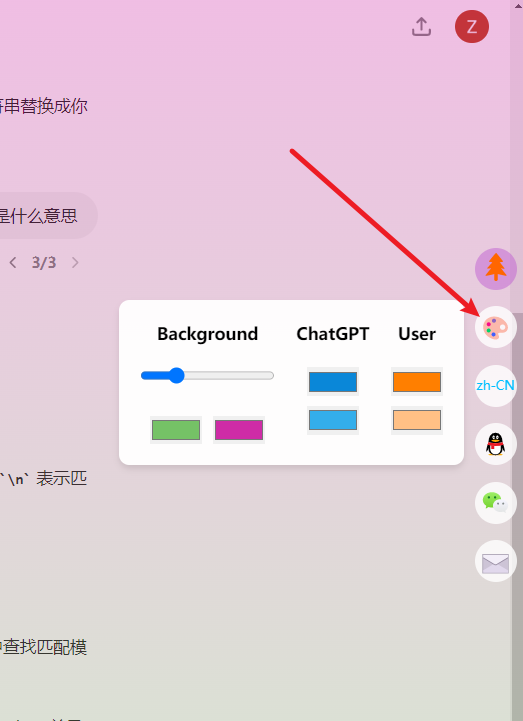
# [Customization] Change Language
- If you enjoy immersive experiences in different languages, you can freely choose any. One of the reasons I write about this feature is to prevent you from losing track of your native language (just kidding). And all language translations are done by ChatGPT, so please forgive me if there are any mistakes.
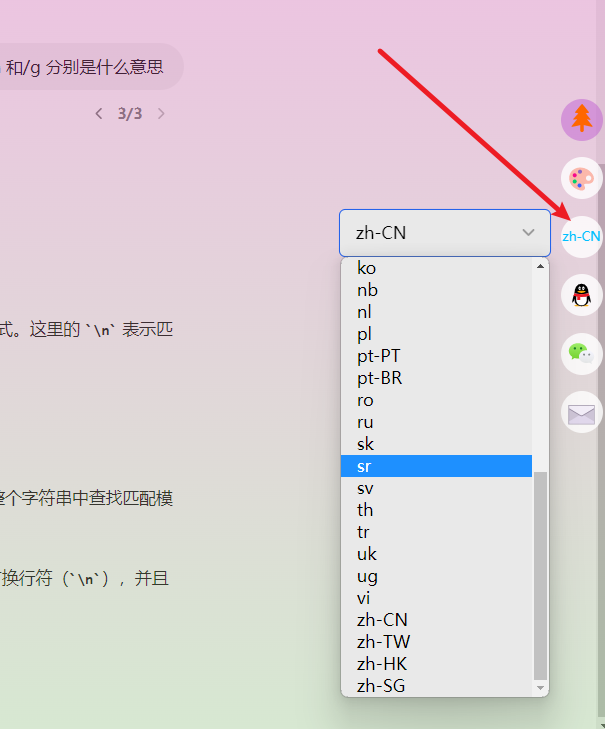
# [Hidden Easter Egg] Conversation Tree Display Settings
- This feature is located at the bottom right of the conversation tree interface, and is likely only discovered by extremely attentive users or hardcore fans of this script. Mainly includes some settings about the display of the tree:
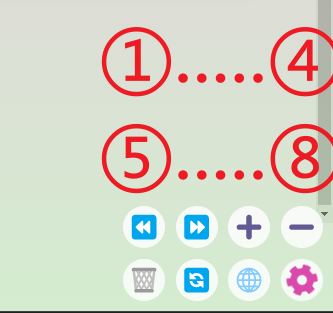
- ①②: Undo and redo node dragging operations (See the last sentence of the section "#view-original-conversation-content" after opening the link, or add "#view-original-conversation-content" to the link and press enter).
- ③④: Zoom in/out the conversation tree at a specific ratio (also achievable with ctrl+scroll).
- ⑤: Delete local storage of conversation data.
- ⑥: Reset the conversation tree to its original shape and position.
- ⑦: Click to display a miniaturized version of the conversation tree in the bottom left corner; useful if the tree is very large to see the current part:
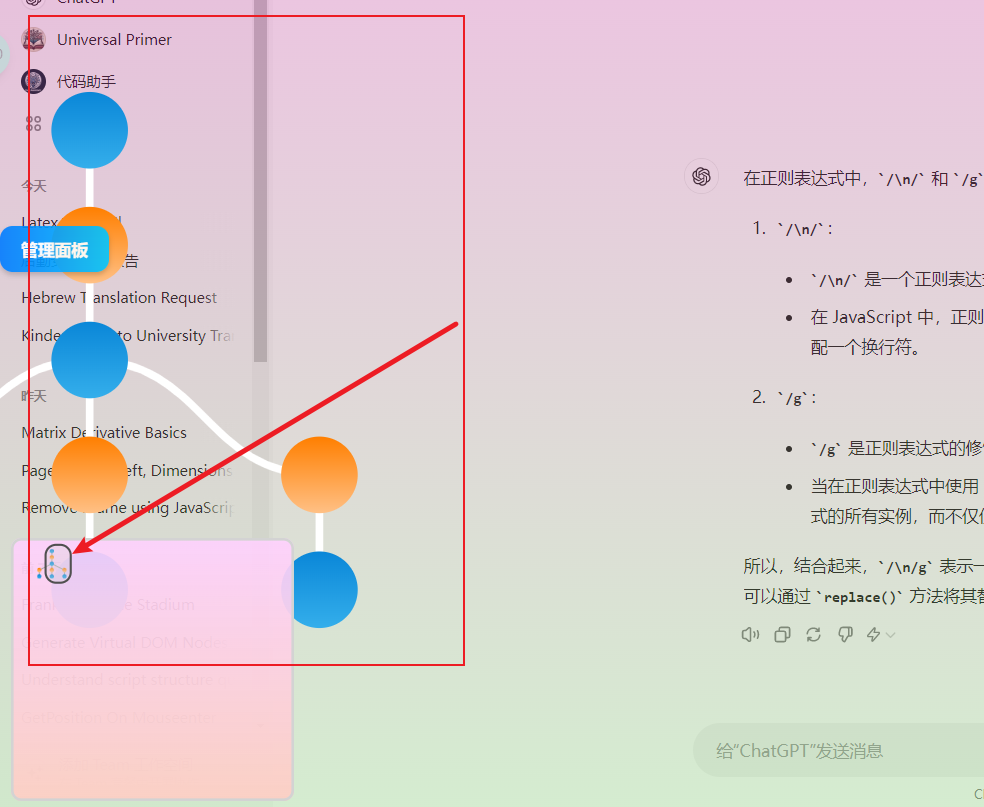
- ⑧: Toggle the visibility of the settings interface.
# Management Panel
- This feature is used for long-term management of certain conversation trees, but due to browser settings, critical information may be lost, thus this part is briefly introduced. You can click the management panel button on the sidebar or the main interface to see and try it in detail. Expect future changes in how these features are implemented.
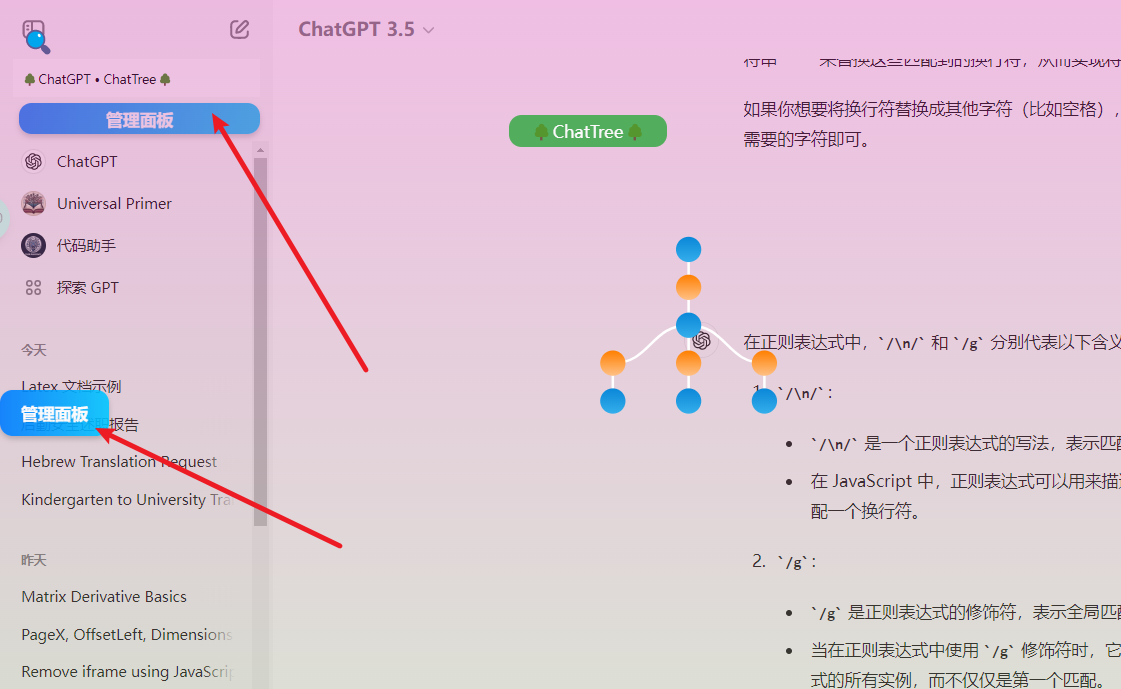
# Support the Author: